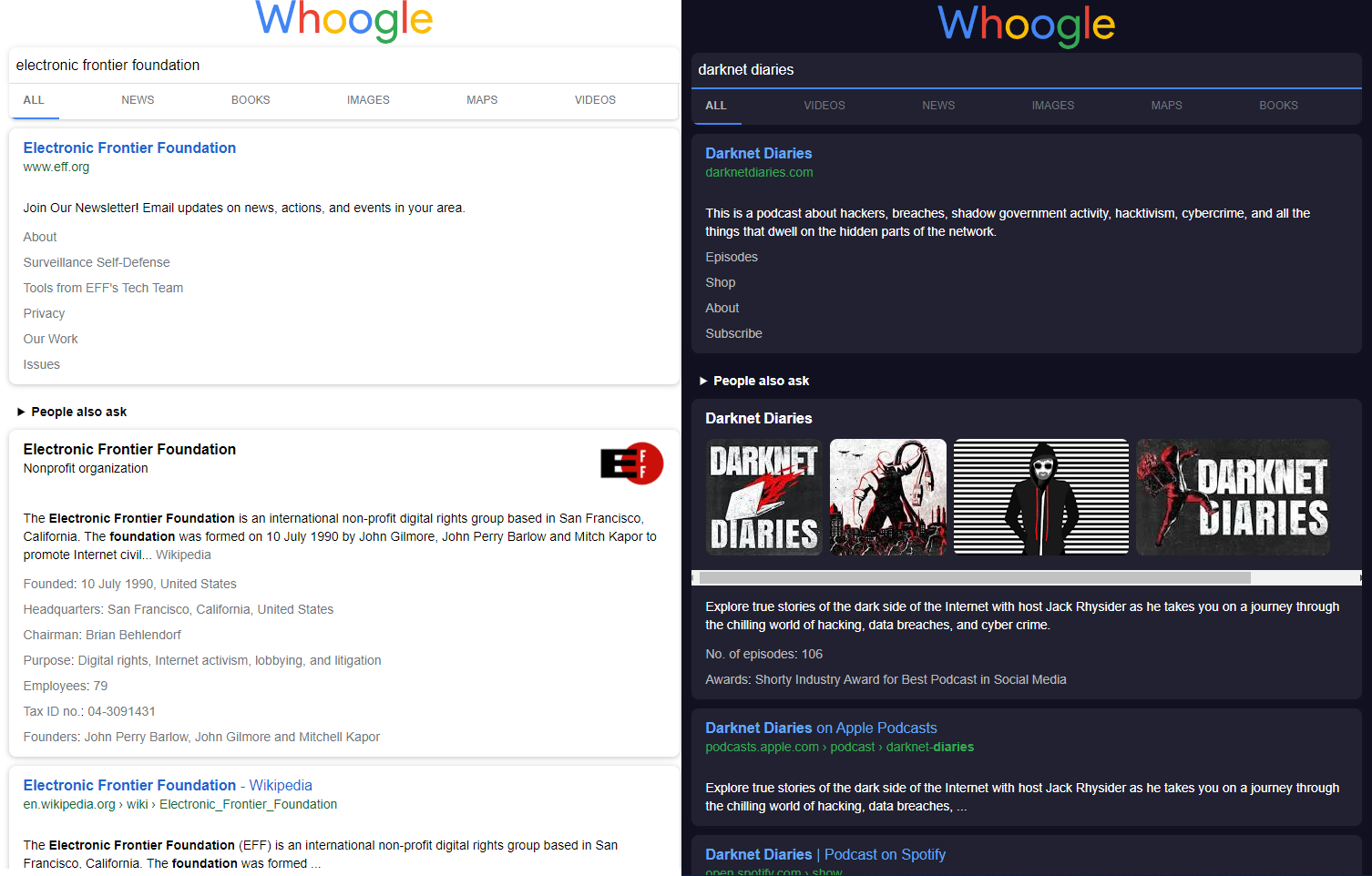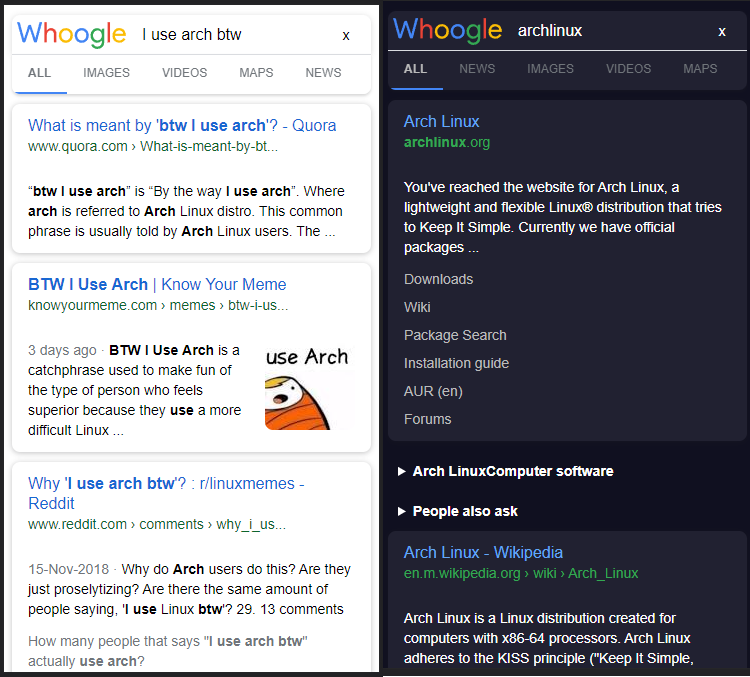Fixes #1172 |
||
|---|---|---|
| .github | ||
| app | ||
| charts/whoogle | ||
| docs | ||
| letsencrypt | ||
| misc | ||
| test | ||
| .dockerignore | ||
| .gitignore | ||
| .replit | ||
| Dockerfile | ||
| LICENSE | ||
| MANIFEST.in | ||
| README.md | ||
| app.json | ||
| docker-compose-traefik.yaml | ||
| docker-compose.yml | ||
| heroku.yml | ||
| pyproject.toml | ||
| requirements.txt | ||
| run | ||
| setup.cfg | ||
| whoogle.template.env | ||
README.md
| SourceHut | GitHub |
Get Google search results, but without any ads, JavaScript, AMP links, cookies, or IP address tracking. Easily deployable in one click as a Docker app, and customizable with a single config file. Quick and simple to implement as a primary search engine replacement on both desktop and mobile.
Contents
- Features
- Install/Deploy Options
- Environment Variables and Configuration
- Usage
- Extra Steps
- Contributing
- FAQ
- Public Instances
- Screenshots
Features
- No ads or sponsored content
- No JavaScript*
- No cookies**
- No tracking/linking of your personal IP address***
- No AMP links
- No URL tracking tags (i.e. utm=%s)
- No referrer header
- Tor and HTTP/SOCKS proxy support
- Autocomplete/search suggestions
- POST request search and suggestion queries (when possible)
- View images at full res without site redirect (currently mobile only)
- Light/Dark/System theme modes (with support for custom CSS theming)
- Randomly generated User Agent
- Easy to install/deploy
- DDG-style bang (i.e.
!<tag> <query>) searches - User-defined custom bangs
- Optional location-based searching (i.e. results near <city>)
- Optional NoJS mode to view search results in a separate window with JavaScript blocked
*No third party JavaScript. Whoogle can be used with JavaScript disabled, but if enabled, uses JavaScript for things like presenting search suggestions.
**No third party cookies. Whoogle uses server side cookies (sessions) to store non-sensitive configuration settings such as theme, language, etc. Just like with JavaScript, cookies can be disabled and not affect Whoogle's search functionality.
***If deployed to a remote server, or configured to send requests through a VPN, Tor, proxy, etc.
Install
There are a few different ways to begin using the app, depending on your preferences:
Heroku Quick Deploy
Provides:
- Easy Deployment of App
- A HTTPS url (https://<your app name>.herokuapp.com)
Notes:
- Requires a PAID Heroku Account.
- Sometimes has issues with auto-redirecting to
https. Make sure to navigate to thehttpsversion of your app before adding as a default search engine.
Render
Create an account on render.com and import the Whoogle repo with the following settings:
- Runtime:
Python 3 - Build Command:
pip install -r requirements.txt - Run Command:
./run
Repl.it
Note: Requires a (free) Replit account
Provides:
- Free deployment of app
- Free HTTPS url (https://<app name>.<username>.repl.co)
- Supports custom domains
- Downtime after periods of inactivity (solution)
Fly.io
You will need a Fly.io account to deploy Whoogle.
Install the CLI: https://fly.io/docs/hands-on/installing/
Deploy the app
flyctl auth login
flyctl launch --image benbusby/whoogle-search:latest
The first deploy won't succeed because the default internal_port is wrong.
To fix this, open the generated fly.toml file, set services.internal_port to 5000 and run flyctl launch again.
Your app is now available at https://<app-name>.fly.dev.
Notes:
- Requires a PAID Fly.io Account.
Koyeb
Use one of the following guides to install Whoogle on Koyeb:
- Using GitHub: https://www.koyeb.com/docs/quickstart/deploy-with-git
- Using Docker: https://www.koyeb.com/docs/quickstart/deploy-a-docker-application
pipx
Persistent install:
pipx install https://github.com/benbusby/whoogle-search/archive/refs/heads/main.zip
Sandboxed temporary instance:
pipx run --spec git+https://github.com/benbusby/whoogle-search.git whoogle-search
pip
pip install whoogle-search
$ whoogle-search --help
usage: whoogle-search [-h] [--port <port number>] [--host <ip address>] [--debug] [--https-only] [--userpass <username:password>]
[--proxyauth <username:password>] [--proxytype <socks4|socks5|http>] [--proxyloc <location:port>]
Whoogle Search console runner
optional arguments:
-h, --help Show this help message and exit
--port <port number> Specifies a port to run on (default 5000)
--host <ip address> Specifies the host address to use (default 127.0.0.1)
--debug Activates debug mode for the server (default False)
--https-only Enforces HTTPS redirects for all requests
--userpass <username:password>
Sets a username/password basic auth combo (default None)
--proxyauth <username:password>
Sets a username/password for a HTTP/SOCKS proxy (default None)
--proxytype <socks4|socks5|http>
Sets a proxy type for all connections (default None)
--proxyloc <location:port>
Sets a proxy location for all connections (default None)
See the available environment variables for additional configuration.
Manual
Note: Content-Security-Policy headers can be sent by Whoogle if you set WHOOGLE_CSP.
Dependencies
- Python3
libcurl4-openssl-devandlibssl-dev- macOS:
brew install openssl curl-openssl - Ubuntu:
sudo apt-get install -y libcurl4-openssl-dev libssl-dev - Arch:
pacman -S curl openssl
- macOS:
Install
Clone the repo and run the following commands to start the app in a local-only environment:
git clone https://github.com/benbusby/whoogle-search.git
cd whoogle-search
python3 -m venv venv
source venv/bin/activate
pip install -r requirements.txt
./run
See the available environment variables for additional configuration.
systemd Configuration
After building the virtual environment, you can add something like the following to /lib/systemd/system/whoogle.service to set up a Whoogle Search systemd service:
[Unit]
Description=Whoogle
[Service]
# Basic auth configuration, uncomment to enable
#Environment=WHOOGLE_USER=<username>
#Environment=WHOOGLE_PASS=<password>
# Proxy configuration, uncomment to enable
#Environment=WHOOGLE_PROXY_USER=<proxy username>
#Environment=WHOOGLE_PROXY_PASS=<proxy password>
#Environment=WHOOGLE_PROXY_TYPE=<proxy type (http|https|proxy4|proxy5)
#Environment=WHOOGLE_PROXY_LOC=<proxy host/ip>
# Site alternative configurations, uncomment to enable
# Note: If not set, the feature will still be available
# with default values.
#Environment=WHOOGLE_ALT_TW=farside.link/nitter
#Environment=WHOOGLE_ALT_YT=farside.link/invidious
#Environment=WHOOGLE_ALT_RD=farside.link/libreddit
#Environment=WHOOGLE_ALT_MD=farside.link/scribe
#Environment=WHOOGLE_ALT_TL=farside.link/lingva
#Environment=WHOOGLE_ALT_IMG=farside.link/rimgo
#Environment=WHOOGLE_ALT_WIKI=farside.link/wikiless
#Environment=WHOOGLE_ALT_IMDB=farside.link/libremdb
#Environment=WHOOGLE_ALT_QUORA=farside.link/quetre
#Environment=WHOOGLE_ALT_SO=farside.link/anonymousoverflow
# Load values from dotenv only
#Environment=WHOOGLE_DOTENV=1
Type=simple
User=<username>
# If installed as a package, add:
ExecStart=<python_install_dir>/python3 <whoogle_install_dir>/whoogle-search --host 127.0.0.1 --port 5000
# For example:
# ExecStart=/usr/bin/python3 /home/my_username/.local/bin/whoogle-search --host 127.0.0.1 --port 5000
# Otherwise if running the app from source, add:
ExecStart=<whoogle_repo_dir>/run
# For example:
# ExecStart=/var/www/whoogle-search/run
WorkingDirectory=<whoogle_repo_dir>
ExecReload=/bin/kill -HUP $MAINPID
Restart=always
RestartSec=3
SyslogIdentifier=whoogle
[Install]
WantedBy=multi-user.target
Then,
sudo systemctl daemon-reload
sudo systemctl enable whoogle
sudo systemctl start whoogle
Tor Configuration optional
If routing your request through Tor you will need to make the following adjustments. Due to the nature of interacting with Google through Tor we will need to be able to send signals to Tor and therefore authenticate with it.
There are two authentication methods, password and cookie. You will need to make changes to your torrc:
-
Cookie
-
Uncomment or add the following lines in your torrc:
ControlPort 9051CookieAuthentication 1DataDirectoryGroupReadable 1CookieAuthFileGroupReadable 1
-
Make the tor auth cookie readable:
- This is assuming that you are using a dedicated user to run whoogle. If you are using a different user replace
whooglewith that user.
chmod tor:whoogle /var/lib/torchmod tor:whoogle /var/lib/tor/control_auth_cookie
- This is assuming that you are using a dedicated user to run whoogle. If you are using a different user replace
-
Restart the tor service:
systemctl restart tor
-
Set the Tor environment variable to 1,
WHOOGLE_CONFIG_TOR. Refer to the Environment Variables section for more details.- This may be added in the systemd unit file or env file
WHOOGLE_CONFIG_TOR=1
- This may be added in the systemd unit file or env file
-
-
Password
-
Run this command:
tor --hash-password {Your Password Here}; put your password in place of{Your Password Here}.- Keep the output of this command, you will be placing it in your torrc.
- Keep the password input of this command, you will be using it later.
-
Uncomment or add the following lines in your torrc:
ControlPort 9051HashedControlPassword {Place output here}; put the output of the previous command in place of{Place output here}.
-
Now take the password from the first step and place it in the control.conf file within the whoogle working directory, ie. misc/tor/control.conf
- If you want to place your password file in a different location set this location with the
WHOOGLE_TOR_CONFenvironment variable. Refer to the Environment Variables section for more details.
- If you want to place your password file in a different location set this location with the
-
Heavily restrict access to control.conf to only be readable by the user running whoogle:
chmod 400 control.conf
-
Finally set the Tor environment variable and use password variable to 1,
WHOOGLE_CONFIG_TORandWHOOGLE_TOR_USE_PASS. Refer to the Environment Variables section for more details.- These may be added to the systemd unit file or env file:
WHOOGLE_CONFIG_TOR=1WHOOGLE_TOR_USE_PASS=1
- These may be added to the systemd unit file or env file:
-
Manual (Docker)
- Ensure the Docker daemon is running, and is accessible by your user account
- To add user permissions, you can execute
sudo usermod -aG docker yourusername - Running
docker psshould return something besides an error. If you encounter an error saying the daemon isn't running, trysudo systemctl start docker(Linux) or ensure the docker tool is running (Windows/macOS).
- Clone and deploy the docker app using a method below:
Docker CLI
Through Docker Hub:
docker pull benbusby/whoogle-search
docker run --publish 5000:5000 --detach --name whoogle-search benbusby/whoogle-search:latest
or with docker-compose:
git clone https://github.com/benbusby/whoogle-search.git
cd whoogle-search
docker-compose up
or by building yourself:
git clone https://github.com/benbusby/whoogle-search.git
cd whoogle-search
docker build --tag whoogle-search:1.0 .
docker run --publish 5000:5000 --detach --name whoogle-search whoogle-search:1.0
Optionally, you can also enable some of the following environment variables to further customize your instance:
docker run --publish 5000:5000 --detach --name whoogle-search \
-e WHOOGLE_USER=username \
-e WHOOGLE_PASS=password \
-e WHOOGLE_PROXY_USER=username \
-e WHOOGLE_PROXY_PASS=password \
-e WHOOGLE_PROXY_TYPE=socks5 \
-e WHOOGLE_PROXY_LOC=ip \
whoogle-search:1.0
And kill with: docker rm --force whoogle-search
Using Heroku CLI
heroku login
heroku container:login
git clone https://github.com/benbusby/whoogle-search.git
cd whoogle-search
heroku create
heroku container:push web
heroku container:release web
heroku open
This series of commands can take a while, but once you run it once, you shouldn't have to run it again. The final command, heroku open will launch a tab in your web browser, where you can test out Whoogle and even set it as your primary search engine.
You may also edit environment variables from your app’s Settings tab in the Heroku Dashboard.
Arch Linux & Arch-based Distributions
There is an AUR package available, as well as a pre-built and daily updated package available at Chaotic-AUR.
Helm chart for Kubernetes
To use the Kubernetes Helm Chart:
- Ensure you have Helm
>=3.0.0installed - Clone this repository
- Update charts/whoogle/values.yaml as desired
- Run
helm install whoogle ./charts/whoogle
Using your own server, or alternative container deployment
There are other methods for deploying docker containers that are well outlined in this article, but there are too many to describe set up for each here. Generally it should be about the same amount of effort as the Heroku deployment.
Depending on your preferences, you can also deploy the app yourself on your own infrastructure. This route would require a few extra steps:
- A server (I personally recommend Digital Ocean or Linode, their cheapest tiers will work fine)
- Your own URL (I suppose this is optional, but recommended)
- SSL certificates (free through Let's Encrypt)
- A bit more experience or willingness to work through issues
Environment Variables
There are a few optional environment variables available for customizing a Whoogle instance. These can be set manually, or copied into whoogle.env and enabled for your preferred deployment method:
- Local runs: Set
WHOOGLE_DOTENV=1before running - With
docker-compose: Uncomment theenv_fileoption - With
docker build/run: Add--env-file ./whoogle.envto your command
| Variable | Description |
|---|---|
| WHOOGLE_URL_PREFIX | The URL prefix to use for the whoogle instance (i.e. "/whoogle") |
| WHOOGLE_DOTENV | Load environment variables in whoogle.env |
| WHOOGLE_USER | The username for basic auth. WHOOGLE_PASS must also be set if used. |
| WHOOGLE_PASS | The password for basic auth. WHOOGLE_USER must also be set if used. |
| WHOOGLE_PROXY_USER | The username of the proxy server. |
| WHOOGLE_PROXY_PASS | The password of the proxy server. |
| WHOOGLE_PROXY_TYPE | The type of the proxy server. Can be "socks5", "socks4", or "http". |
| WHOOGLE_PROXY_LOC | The location of the proxy server (host or ip). |
| WHOOGLE_USER_AGENT | The desktop user agent to use. Defaults to a randomly generated one. |
| WHOOGLE_USER_AGENT_MOBILE | The mobile user agent to use. Defaults to a randomly generated one. |
| WHOOGLE_USE_CLIENT_USER_AGENT | Enable to use your own user agent for all requests. Defaults to false. |
| WHOOGLE_REDIRECTS | Specify sites that should be redirected elsewhere. See custom redirecting. |
| EXPOSE_PORT | The port where Whoogle will be exposed. |
| HTTPS_ONLY | Enforce HTTPS. (See here) |
| WHOOGLE_ALT_TW | The twitter.com alternative to use when site alternatives are enabled in the config. Set to "" to disable. |
| WHOOGLE_ALT_YT | The youtube.com alternative to use when site alternatives are enabled in the config. Set to "" to disable. |
| WHOOGLE_ALT_RD | The reddit.com alternative to use when site alternatives are enabled in the config. Set to "" to disable. |
| WHOOGLE_ALT_TL | The Google Translate alternative to use. This is used for all "translate ____" searches. Set to "" to disable. |
| WHOOGLE_ALT_MD | The medium.com alternative to use when site alternatives are enabled in the config. Set to "" to disable. |
| WHOOGLE_ALT_IMG | The imgur.com alternative to use when site alternatives are enabled in the config. Set to "" to disable. |
| WHOOGLE_ALT_WIKI | The wikipedia.org alternative to use when site alternatives are enabled in the config. Set to "" to disable. |
| WHOOGLE_ALT_IMDB | The imdb.com alternative to use when site alternatives are enabled in the config. Set to "" to disable. |
| WHOOGLE_ALT_QUORA | The quora.com alternative to use when site alternatives are enabled in the config. Set to "" to disable. |
| WHOOGLE_ALT_SO | The stackoverflow.com alternative to use when site alternatives are enabled in the config. Set to "" to disable. |
| WHOOGLE_AUTOCOMPLETE | Controls visibility of autocomplete/search suggestions. Default on -- use '0' to disable. |
| WHOOGLE_MINIMAL | Remove everything except basic result cards from all search queries. |
| WHOOGLE_CSP | Sets a default set of 'Content-Security-Policy' headers |
| WHOOGLE_RESULTS_PER_PAGE | Set the number of results per page |
| WHOOGLE_TOR_SERVICE | Enable/disable the Tor service on startup. Default on -- use '0' to disable. |
| WHOOGLE_TOR_USE_PASS | Use password authentication for tor control port. |
| WHOOGLE_TOR_CONF | The absolute path to the config file containing the password for the tor control port. Default: ./misc/tor/control.conf WHOOGLE_TOR_PASS must be 1 for this to work. |
| WHOOGLE_SHOW_FAVICONS | Show/hide favicons next to search result URLs. Default on. |
| WHOOGLE_UPDATE_CHECK | Enable/disable the automatic daily check for new versions of Whoogle. Default on. |
Config Environment Variables
These environment variables allow setting default config values, but can be overwritten manually by using the home page config menu. These allow a shortcut for destroying/rebuilding an instance to the same config state every time.
| Variable | Description |
|---|---|
| WHOOGLE_CONFIG_DISABLE | Hide config from UI and disallow changes to config by client |
| WHOOGLE_CONFIG_COUNTRY | Filter results by hosting country |
| WHOOGLE_CONFIG_LANGUAGE | Set interface language |
| WHOOGLE_CONFIG_SEARCH_LANGUAGE | Set search result language |
| WHOOGLE_CONFIG_BLOCK | Block websites from search results (use comma-separated list) |
| WHOOGLE_CONFIG_BLOCK_TITLE | Block search result with a REGEX filter on title |
| WHOOGLE_CONFIG_BLOCK_URL | Block search result with a REGEX filter on URL |
| WHOOGLE_CONFIG_THEME | Set theme mode (light, dark, or system) |
| WHOOGLE_CONFIG_SAFE | Enable safe searches |
| WHOOGLE_CONFIG_ALTS | Use social media site alternatives (nitter, invidious, etc) |
| WHOOGLE_CONFIG_NEAR | Restrict results to only those near a particular city |
| WHOOGLE_CONFIG_TOR | Use Tor routing (if available) |
| WHOOGLE_CONFIG_NEW_TAB | Always open results in new tab |
| WHOOGLE_CONFIG_VIEW_IMAGE | Enable View Image option |
| WHOOGLE_CONFIG_GET_ONLY | Search using GET requests only |
| WHOOGLE_CONFIG_URL | The root url of the instance (https://<your url>/) |
| WHOOGLE_CONFIG_STYLE | The custom CSS to use for styling (should be single line) |
| WHOOGLE_CONFIG_PREFERENCES_ENCRYPTED | Encrypt preferences token, requires preferences key |
| WHOOGLE_CONFIG_PREFERENCES_KEY | Key to encrypt preferences in URL (REQUIRED to show url) |
| WHOOGLE_CONFIG_ANON_VIEW | Include the "anonymous view" option for each search result |
Usage
Same as most search engines, with the exception of filtering by time range.
To filter by a range of time, append ":past
Extra Steps
Set Whoogle as your primary search engine
Note: If you're using a reverse proxy to run Whoogle Search, make sure the "Root URL" config option on the home page is set to your URL before going through these steps.
Browser settings:
- Firefox (Desktop)
- Version 89+
- Navigate to your app's url, right click the address bar, and select "Add Search Engine".
- Previous versions
- Navigate to your app's url, and click the 3 dot menu in the address bar. At the bottom, there should be an option to "Add Search Engine".
- Once you've added the new search engine, open your Firefox Preferences menu, click "Search" in the left menu, and use the available dropdown to select "Whoogle" from the list.
- Note: If your Whoogle instance uses Firefox Containers, you'll need to go through the steps here to get it working properly.
- Version 89+
- Firefox (iOS)
- In the mobile app Settings page, tap "Search" within the "General" section. There should be an option titled "Add Search Engine" to select. It should prompt you to enter a title and search query url - use the following elements to fill out the form:
- Title: "Whoogle"
- URL:
http[s]://\<your whoogle url\>/search?q=%s
- In the mobile app Settings page, tap "Search" within the "General" section. There should be an option titled "Add Search Engine" to select. It should prompt you to enter a title and search query url - use the following elements to fill out the form:
- Firefox (Android)
- Version <79.0.0
- Navigate to your app's url
- Long-press on the search text field
- Click the "Add Search Engine" menu item
- Select a name and click ok
- Click the 3 dot menu in the top right
- Navigate to the settings menu and select the "Search" sub-menu
- Select Whoogle and press "Set as default"
- Version >=79.0.0
- Click the 3 dot menu in the top right
- Navigate to the settings menu and select the "Search" sub-menu
- Click "Add search engine"
- Select the 'Other' radio button
- Name: "Whoogle"
- Search string to use:
https://\<your whoogle url\>/search?q=%s
- Version <79.0.0
- Alfred (Mac OS X)
-
Go to
Alfred Preferences>Features>Web Searchand clickAdd Custom Search. Then configure these settings- Search URL:
https://\<your whoogle url\>/search?q={query} - Title:
Whoogle for '{query}'(or whatever you want) - Keyword:
whoogle
- Search URL:
-
Go to
Default Resultsand click theSetup fallback resultsbutton. Click+and add Whoogle, then drag it to the top.
-
- Chrome/Chromium-based Browsers
- Automatic
- Visit the home page of your Whoogle Search instance -- this will automatically add the search engine if the requirements are met (GET request, no OnSubmit script, no path). If not, you can add it manually.
- Manual
- Under search engines > manage search engines > add, manually enter your Whoogle instance details with a
<whoogle url>/search?q=%sformatted search URL.
- Under search engines > manage search engines > add, manually enter your Whoogle instance details with a
- Automatic
Custom Redirecting
You can set custom site redirects using the WHOOGLE_REDIRECTS environment
variable. A lot of sites, such as Twitter, Reddit, etc, have built-in redirects
to Farside links, but you may want to define
your own.
To do this, you can use the following syntax:
WHOOGLE_REDIRECTS="<parent_domain>:<new_domain>"
For example, if you want to redirect from "badsite.com" to "goodsite.com":
WHOOGLE_REDIRECTS="badsite.com:goodsite.com"
This can be used for multiple sites as well, with comma separation:
WHOOGLE_REDIRECTS="badA.com:goodA.com,badB.com:goodB.com"
NOTE: Do not include "http(s)://" when defining your redirect.
Custom Bangs
You can create your own custom bangs. By default, bangs are stored in
app/static/bangs. See 00-whoogle.json
for an example. These are parsed in alphabetical order with later files
overriding bangs set in earlier files, with the exception that DDG bangs
(downloaded to app/static/bangs/bangs.json) are always parsed first. Thus,
any custom bangs will always override the DDG ones.
Prevent Downtime (Heroku only)
Part of the deal with Heroku's free tier is that you're allocated 550 hours/month (meaning it can't stay active 24/7), and the app is temporarily shut down after 30 minutes of inactivity. Once it becomes inactive, any Whoogle searches will still work, but it'll take an extra 10-15 seconds for the app to come back online before displaying the result, which can be frustrating if you're in a hurry.
A good solution for this is to set up a simple cronjob on any device at your home that is consistently powered on and connected to the internet (in my case, a PiHole worked perfectly). All the device needs to do is fetch app content on a consistent basis to keep the app alive in whatever ~17 hour window you want it on (17 hrs * 31 days = 527, meaning you'd still have 23 leftover hours each month if you searched outside of your target window).
For instance, adding */20 7-23 * * * curl https://<your heroku app name>.herokuapp.com > /home/<username>/whoogle-refresh will fetch the home page of the app every 20 minutes between 7am and midnight, allowing for downtime from midnight to 7am. And again, this wouldn't be a hard limit - you'd still have plenty of remaining hours of uptime each month in case you were searching after this window has closed.
Since the instance is destroyed and rebuilt after inactivity, config settings will be reset once the app enters downtime. If you have configuration settings active that you'd like to keep between periods of downtime (like dark mode for example), you could instead add */20 7-23 * * * curl -d "dark=1" -X POST https://<your heroku app name>.herokuapp.com/config > /home/<username>/whoogle-refresh to keep these settings more or less permanent, and still keep the app from entering downtime when you're using it.
HTTPS Enforcement
Only needed if your setup requires Flask to redirect to HTTPS on its own -- generally this is something that doesn't need to be handled by Whoogle Search.
Note: You should have your own domain name and an https certificate in order for this to work properly.
- Heroku: Ensure that the
Root URLconfiguration on the home page begins withhttps://and nothttp:// - Docker build: Add
--build-arg use_https=1to your run command - Docker image: Set the environment variable HTTPS_ONLY=1
- Pip/Pipx: Add the
--https-onlyflag to the end of thewhoogle-searchcommand - Default
runscript: Modify the script locally to include the--https-onlyflag at the end of the python run command
Using with Firefox Containers
Unfortunately, Firefox Containers do not currently pass through POST requests (the default) to the engine, and Firefox caches the opensearch template on initial page load. To get around this, you can take the following steps to get it working as expected:
- Remove any existing Whoogle search engines from Firefox settings
- Enable
GET Requests Onlyin Whoogle config - Clear Firefox cache
- Restart Firefox
- Navigate to Whoogle instance and re-add the engine
Reverse Proxying
Nginx
Here is a sample Nginx config for Whoogle:
server {
server_name your_domain_name.com;
access_log /dev/null;
error_log /dev/null;
location / {
proxy_set_header X-Real-IP $remote_addr;
proxy_set_header X-Forwarded-For $proxy_add_x_forwarded_for;
proxy_set_header X-Forwarded-Proto $scheme;
proxy_set_header Host $host;
proxy_set_header X-NginX-Proxy true;
proxy_set_header X-Forwarded-Host $http_host;
proxy_pass http://localhost:5000;
}
}
You can then add SSL support using LetsEncrypt by following a guide such as this one.
Contributing
Under the hood, Whoogle is a basic Flask app with the following structure:
app/routes.py: Primary app entrypoint, contains all API routesrequest.py: Handles all outbound requests, including proxied/Tor connectivityfilter.py: Functions and utilities used for filtering out content from upstream Google search resultsutils/bangs.py: All logic related to handling DDG-style "bang" queriesresults.py: Utility functions for interpreting/modifying individual search resultssearch.py: Creates and handles new search queriessession.py: Miscellaneous methods related to user sessions
templates/index.html: The home page templatedisplay.html: The search results templateheader.html: A general "top of the page" query header for desktop and mobilesearch.html: An iframe-able search pagelogo.html: A template consisting mostly of the Whoogle logo as an SVG (separated to help keepindex.htmla bit cleaner)opensearch.xml: A template used for supporting OpenSearch.imageresults.html: An "experimental" template used for supporting the "Full Size" image feature on desktop.
static/<css|js>- CSS/JavaScript files, should be self-explanatory
static/settings- Key-value JSON files for establishing valid configuration values
If you're new to the project, the easiest way to get started would be to try fixing an open bug report. If there aren't any open, or if the open ones are too stale, try taking on a feature request. Generally speaking, if you can write something that has any potential of breaking down in the future, you should write a test for it.
The project follows the PEP 8 Style Guide, but is liable to change. Static typing should always be used when possible. Function documentation is greatly appreciated, and typically follows the below format:
def contains(x: list, y: int) -> bool:
"""Check a list (x) for the presence of an element (y)
Args:
x: The list to inspect
y: The int to look for
Returns:
bool: True if the list contains the item, otherwise False
"""
return y in x
Translating
Whoogle currently supports translations using translations.json. Language values in this file need to match the "value" of the according language in languages.json (i.e. "lang_en" for English, "lang_es" for Spanish, etc). After you add a new set of translations to translations.json, open a PR with your changes and they will be merged in as soon as possible.
FAQ
What's the difference between this and Searx?
Whoogle is intended to only ever be deployed to private instances by individuals of any background, with as little effort as possible. Prior knowledge of/experience with the command line or deploying applications is not necessary to deploy Whoogle, which isn't the case with Searx. As a result, Whoogle is missing some features of Searx in order to be as easy to deploy as possible.
Whoogle also only uses Google search results, not Bing/Quant/etc, and uses the existing Google search UI to make the transition away from Google search as unnoticeable as possible.
I'm a huge fan of Searx though and encourage anyone to use that instead if they want access to other search engines/a different UI/more configuration.
Why does the image results page look different?
A lot of the app currently piggybacks on Google's existing support for fetching results pages with JavaScript disabled. To their credit, they've done an excellent job with styling pages, but it seems that the image results page - particularly on mobile - is a little rough. Moving forward, with enough interest, I'd like to transition to fetching the results and parsing them into a unique Whoogle-fied interface that I can style myself.
Public Instances
Note: Use public instances at your own discretion. The maintainers of Whoogle do not personally validate the integrity of any other instances. Popular public instances are more likely to be rate-limited or blocked.
- A checkmark in the "Cloudflare" category here refers to the use of the reverse proxy, Cloudflare. The checkmark will not be listed for a site which uses Cloudflare DNS but rather the proxying service which grants Cloudflare the ability to monitor traffic to the website.
Onion Instances
| Website | Country | Language |
|---|---|---|
| http://whoglqjdkgt2an4tdepberwqz3hk7tjo4kqgdnuj77rt7nshw2xqhqad.onion | 🇺🇸 US | Multi-choice |
| http://nuifgsnbb2mcyza74o7illtqmuaqbwu4flam3cdmsrnudwcmkqur37qd.onion | 🇩🇪 DE | English |
| http://whoogle.vernccvbvyi5qhfzyqengccj7lkove6bjot2xhh5kajhwvidqafczrad.onion | 🇺🇸 US | English |
| http://whoogle.g4c3eya4clenolymqbpgwz3q3tawoxw56yhzk4vugqrl6dtu3ejvhjid.onion | 🇫🇷 FR | English |
| http://whoogle.daturab6drmkhyeia4ch5gvfc2f3wgo6bhjrv3pz6n7kxmvoznlkq4yd.onion | 🇩🇪 DE | Multi-choice |
I2P Instances
| Website | Country | Language |
|---|---|---|
| http://verneks7rfjptpz5fpii7n7nrxilsidi2qxepeuuf66c3tsf4nhq.b32.i2p | 🇺🇸 US | English |